7 Tips to Take Great Color Photos
Here’s a list of 7 pro tips for taking great color photographs.
1) Use strong bold colors as backgrounds in portraiture.

2) Try using a complementary color scheme in photography to create interesting focal points for the gaze to rest on.

3) Look for pops of color against neutral or uniform backgrounds to draw the eye.

4) Set the mood of the photo using cold or warm colors, depending on what you want to communicate.

5) Look for monochromes, complements, and analogous palettes in nature and landscape photography.

6) Use lighter shades (pastels) for a dreamy feminine photo.

7) Watch a few online tutorials to be able to perform color correction in the post-processing phase, bringing the colors as close to reality as possible.
How to Edit Color Photos Using Picsart
Editing color photos online? Here’s how:
1) Open the Picsart Editor and click on New Project.
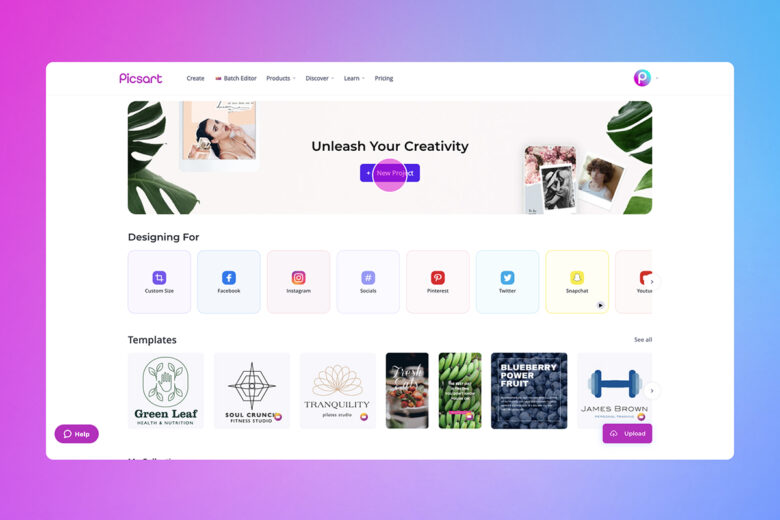
2) Upload a photo or select one from the free-to-edit or stock image libraries.
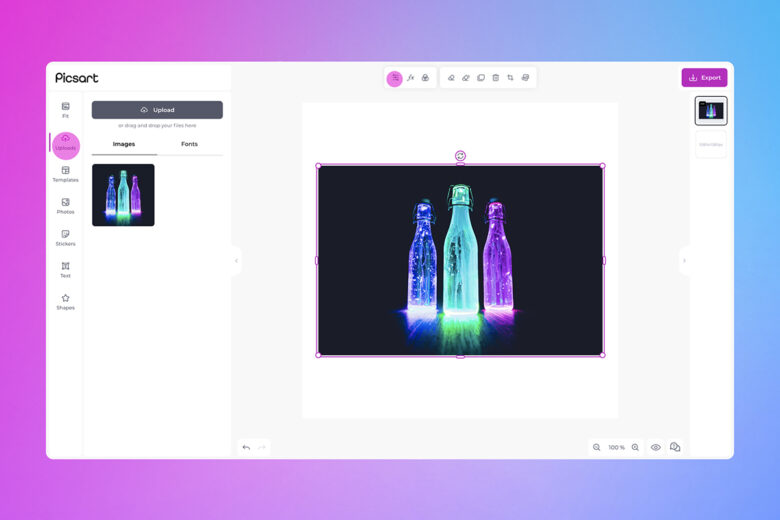
3) Click Adjust from the menu above the photo. You can then change the photo’s brightness, contrast, opacity, etc. as well as saturation, hue, and temperature from the Colors section.
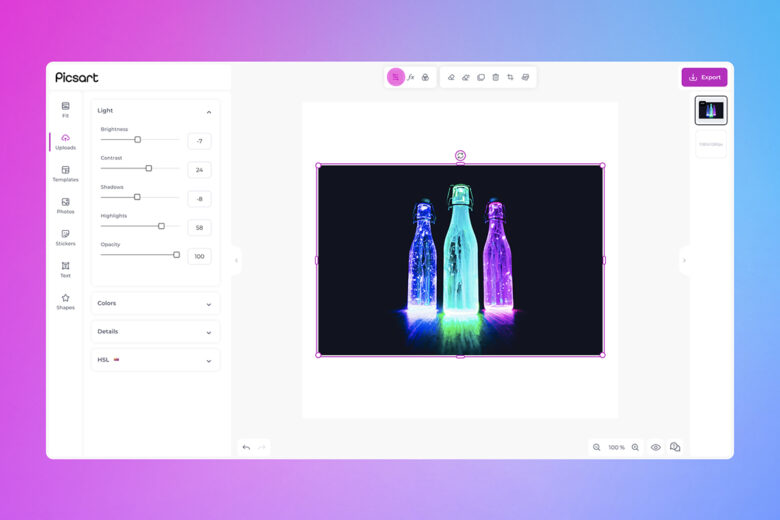
4) From the menu on the left, click Effects if you want to add a filter to your photo. The Pop Art section has a wide array of color-focused filtered you can try. Click an effect to see how it looks and then Adjust from the menu that appears above to customize the filter.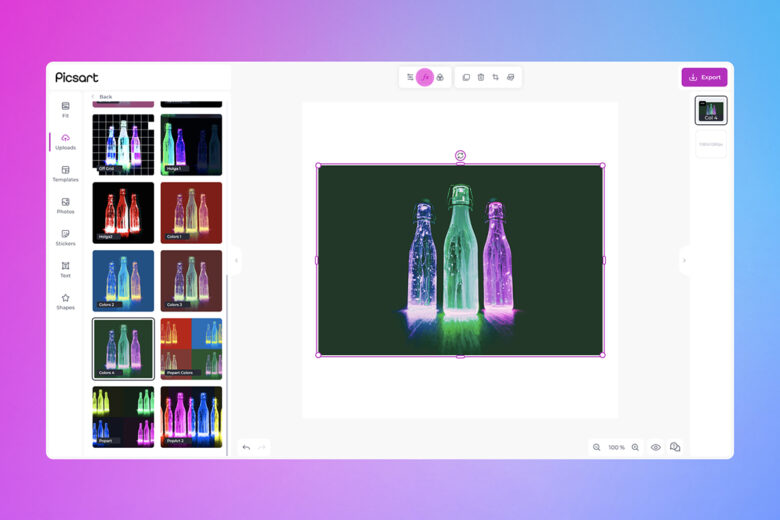
5) Keep editing by adding Stickers, Text, Shapes in the colors that fit your chosen palette.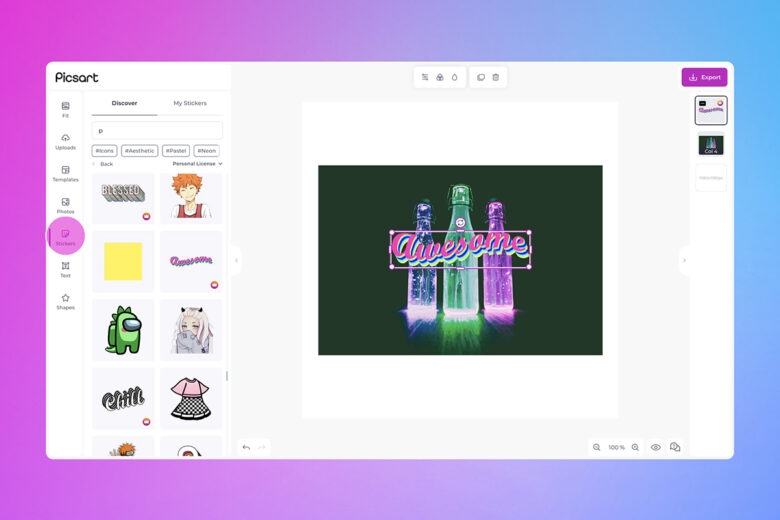
6) When you’re done editing, click on Export in the upper right corner to download or share your work.
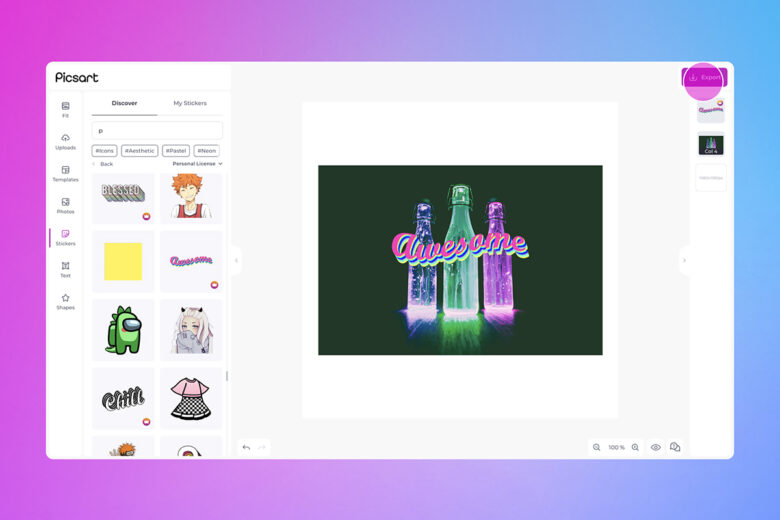
If you’re editing on your smartphone, just follow these steps:
1) Open the Picsart app and tap on the purple plus sign to get started.
2) Pick a photo from your gallery or scroll down and choose one from the free photos available.
3) Tap on Tools and then Adjust. You can now change the photo’s brightness, contrast, clarity, saturation, hue, temperature, etc. from the menu below. Tap on Apply to save a change.
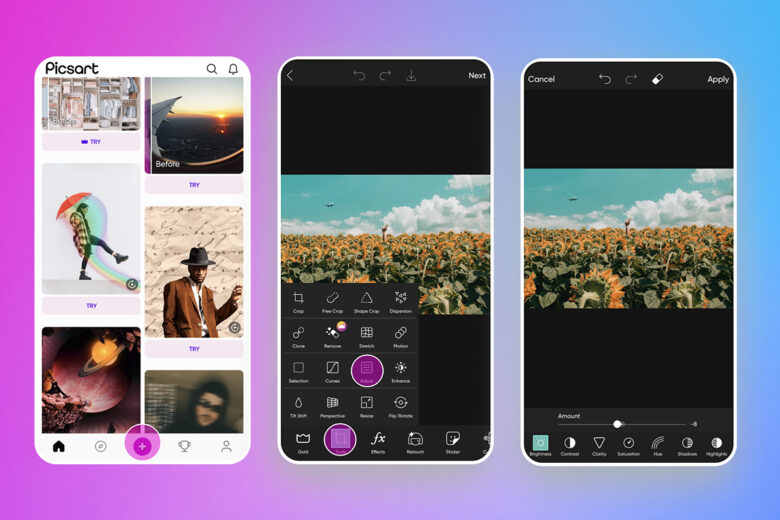
4) Tap on Effects if you want to apply a filter to the photo. Check out the Colors section if your edit is focused on colors.
5) Continue editing by adding Stickers, Text, Drawings, and Shapes.
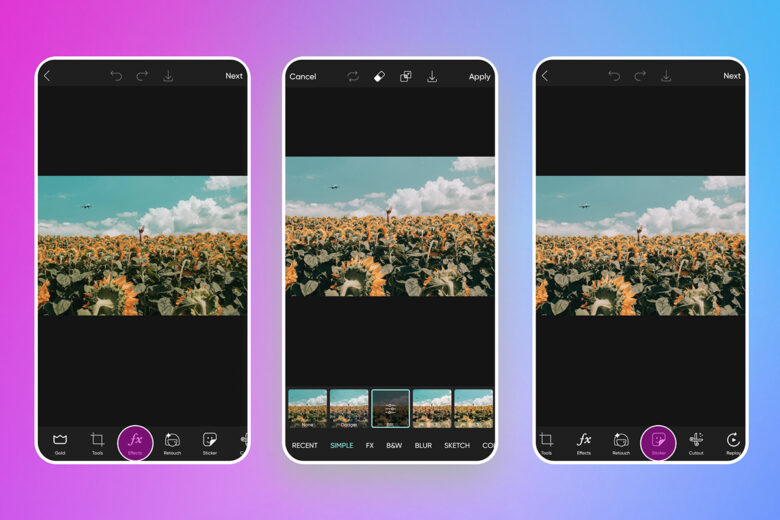
6) When you’re done, tap on Apply and then Next to save or post the photo on social media.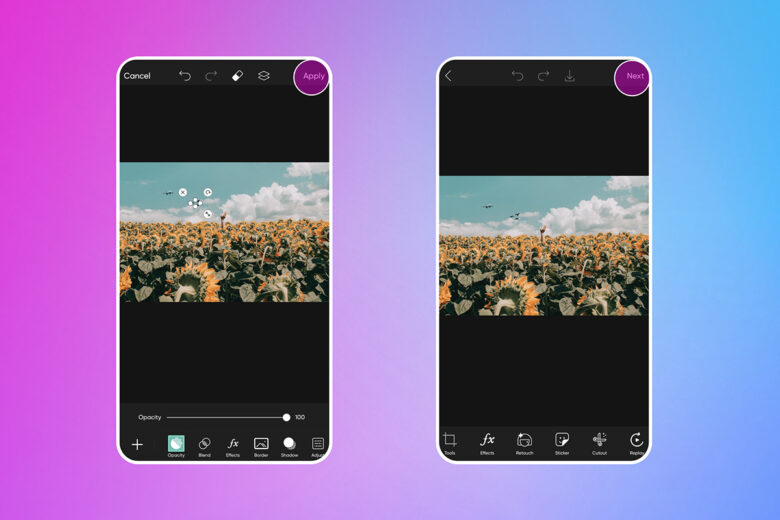
Create at the Speed of Culture
Picsart is a full ecosystem of free-to-use content, powerful tools, and creator inspiration. With a billion downloads and more than 150 million monthly active creators, Picsart is the world’s largest creative platform.
Picsart has collaborated with major artists and brands like BLACKPINK, the Jonas Brothers, Lizzo, Sanrio: Hello Kitty, I am a Voter, Bebe Rexha, Maroon 5, One Direction, Warner Bros. Entertainment, iHeartMedia, Condé Nast, and more.
Download the app or start editing on web today to enhance your photos and videos with thousands of quick and easy editing tools, trendy filters, fun stickers, and brilliant backgrounds.
Unleash your creativity and upgrade to Gold for premium perks!









No comments: